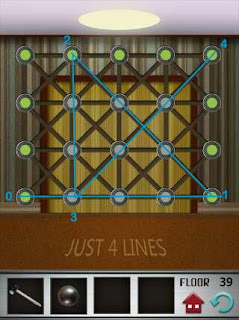Android 4.1 aka Jelly Bean Has Arrived: should you care?
Android 4.1, also more commonly known as Jelly Bean, is Google’s latest Operating System upgrade to their mobile platform. If you are planning to purchase a Google Nexus 7, you can expect it to be preloaded with this latest version of Google’s OS.
For those wondering if they are affected, it was also recently announced by Google that the following phones/tablets will likewise be upgraded sometime middle of July:
Samsung essentially made a generic statement that they will evaluate any new versions of the Android operating system. Upon review, should they decide to implement it to their existing products, it will be released upon completion of development. They didn’t confirm if Android 4.1 will in fact be loaded on their Nexus S and Galaxy Nexus in mid-July.
Motorola and HTC made similar statements. Essentially they both have not confirmed that they indeed will have the upgrade by mid-July as announced by Google.
LG did confirm that all of their compatible 2012 handsets will be upgraded for sure. However, no specific release date was announced.
As for the rest of the Android world (i.e., Acer, Asus, Huawei, Panasonic, Zony, ZTE, etc) we’ll just have to wait and see. We will keep you updated.
As we all wait for the Jelly Bean upgrade to hit our mobile devices, the bigger question most people are asking is: Do I really want this upgrade? See our Android 4.1 evaluation and decide for yourself.
Read More >>
Android 4.1, also more commonly known as Jelly Bean, is Google’s latest Operating System upgrade to their mobile platform. If you are planning to purchase a Google Nexus 7, you can expect it to be preloaded with this latest version of Google’s OS.
For those wondering if they are affected, it was also recently announced by Google that the following phones/tablets will likewise be upgraded sometime middle of July:
- Motorola Xoom
- Nexus S
- Galaxy Nexus
 |
| Android 4.1 aka Jelly Bean |
Samsung essentially made a generic statement that they will evaluate any new versions of the Android operating system. Upon review, should they decide to implement it to their existing products, it will be released upon completion of development. They didn’t confirm if Android 4.1 will in fact be loaded on their Nexus S and Galaxy Nexus in mid-July.
Motorola and HTC made similar statements. Essentially they both have not confirmed that they indeed will have the upgrade by mid-July as announced by Google.
LG did confirm that all of their compatible 2012 handsets will be upgraded for sure. However, no specific release date was announced.
As for the rest of the Android world (i.e., Acer, Asus, Huawei, Panasonic, Zony, ZTE, etc) we’ll just have to wait and see. We will keep you updated.
As we all wait for the Jelly Bean upgrade to hit our mobile devices, the bigger question most people are asking is: Do I really want this upgrade? See our Android 4.1 evaluation and decide for yourself.